Welcome to a new series titled “Feed Your Technolust”. This series is to offer you a better computing experience no matter what computer you use. So grab your pocket protectors, calculator watches, and whatever other “nerd attire” you need to get your geek on.
If you are using a pc you are all to familiar with the virus/spyware issues that plague windows. This is a guide to help your infected computer return to normal.
Step 1
Turn off system restore. The reason for this is that if you restore your computer to an earlier state you will also restore all the virus/spyware which you are about to clean up.
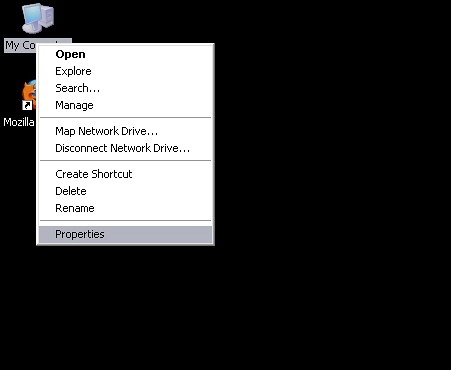
Right click on the my computer icon and click on properties.
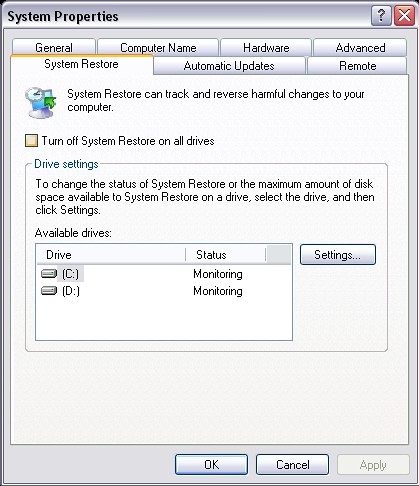
After you click on properties this box will pop up. Click on the system restore tap at the top of the box. There is a little box that says turn off system restore. Click that box and hit apply. Be patient it may take a few minutes because it is deleting all your system restore files. Don’t worry this is ok. When it is finished hit ok to close the box.
Step 2
Before every virus/spyware scan you want to run temp cleaner tools. They clean out all your temp files which is where virus/spyware like to hide.
Download ccleaner <—click here to download
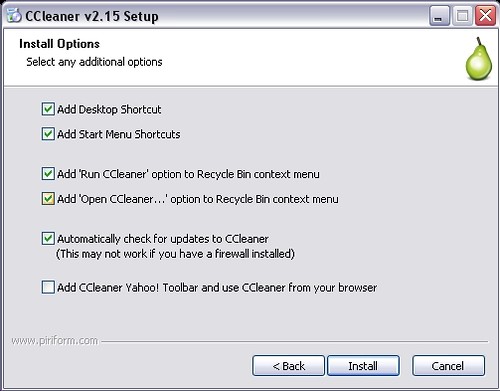
Once ccleaner downloads, click on the icon to start the install. The only option you do not want here is the “add ccleaner yahoo! toolbar and use ccleaner from your browser. Make sure the box is unchecked. Once that is unchecked click install.
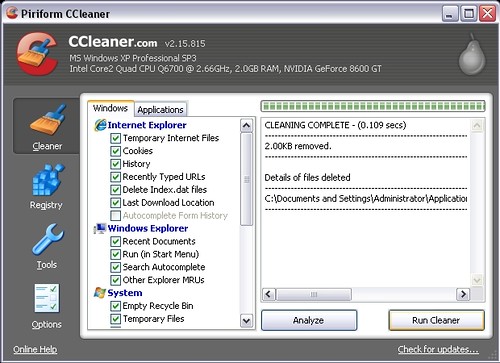
Click run cleaner to start the cleaning process. This may take awhile depending on how many temp files you have.

It would not hurt to do a registry clean up to why you have ccleaner open. On the left hand side click on registry and hit scan for issues (see the cancel scan button, that is where the scan for issues button is, this image is during the actual scan). When the scan is finished click on fix selected issues.
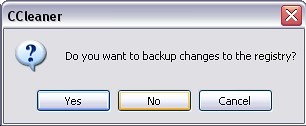
This box will pop up once you hit fix selected issues. Click no.
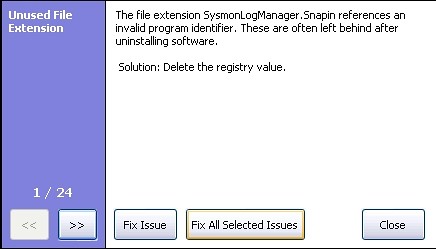
Click fix all selected issues.

Click ok. Run this process until the search comes back clean, usually 3 or 4 times for a first time user.
Download atf cleaner <—click here (click save as to your computer)

Click run
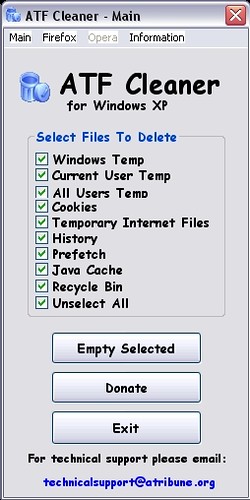
This is what atf cleaner will look like when you open it up. You want all the check boxes checked and then click empty selected. This may take awhile depending on how many temp files you have. Let the program run, it may act like it is not responding, just let it do its thing.
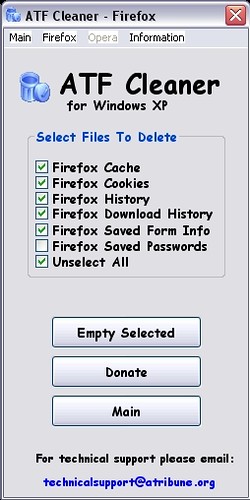
If you run firefox to browse the Internet, click on the firefox tab and click select all.
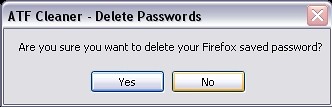
When you click select all this box will pop up, click no and then click empty selected and wait for atf to do its thing.
If for some reason you are not using firefox, you should be. It is a much better and safer browsing experience. More on this later and all the add ons used to make it even better. Download Firefox <—click here to download.
That is enough for today, stay tuned for version 1.2 where I will show you how to use spybot search and destroy and other tips on virus/spyware cleanups. Feel free to ask any questions by leaving a comment. Hope this helps.
okay so this has only half to do with your post. One: this information was great so thank you. two: how do you get the screen shots of your computer uploaded on the internet. I see this everywhere and have yet to figure out how the heck people do it.
Great post keep um coming I need all the help i can get.